Algorand Python Language Server
The Algorand Python language extension brings language server-powered capabilities to your smart contract authoring experience in Visual Studio Code. It extends the results from your installed Python language server to provide Algorand Python-specific diagnostics and code actions.
This tutorial demonstrates how to set up and use the Algorand Python extension to identify and resolve common issues early in your development workflow. We’ll walk through identifying and fixing bugs in an Algorand Python smart contract using the extension’s diagnostic features.
Prerequisites
Section titled “Prerequisites”- Visual Studio Code 1.80.0 or higher
- Python extension for Visual Studio Code
- Python 3.12 or higher
- PuyaPy 5.3.0 or higher
- Basic understanding of Algorand smart contracts using Python
Step 1: Install the Extension
Section titled “Step 1: Install the Extension”Install the Algorand Python language extension from the VSCode Marketplace:
- Open the Extensions view in VSCode (
Ctrl+Shift+XorCmd+Shift+X) - Search for
Algorand Python - Click
Installon the extension published by the Algorand Foundation
Alternatively, install directly from the marketplace.
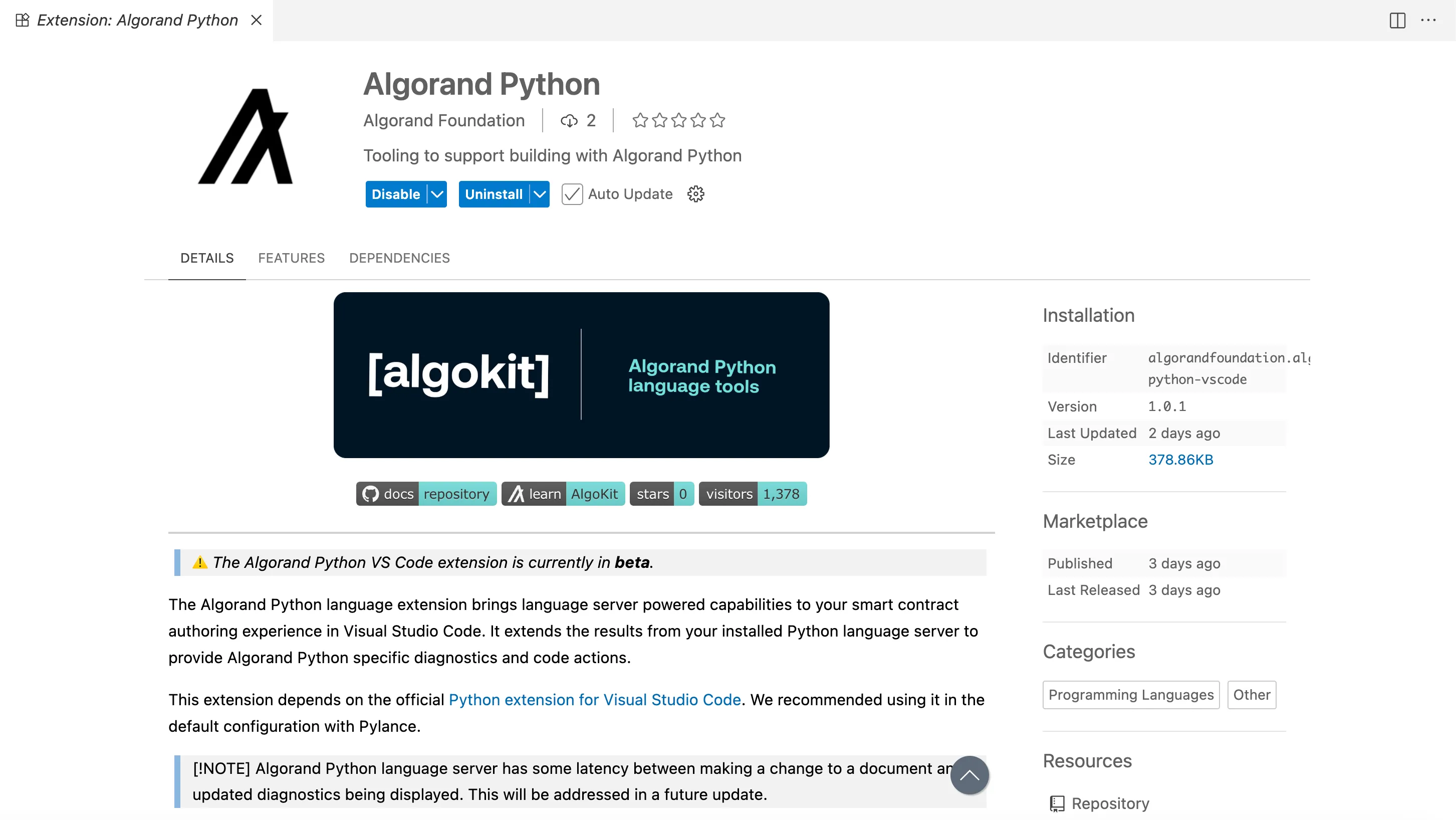
Step 2: Set Up Your Project
Section titled “Step 2: Set Up Your Project”Initialize an AlgoKit Project
Section titled “Initialize an AlgoKit Project”If you’re starting a new project, use AlgoKit to generate a Python smart contract project:
algokit initSelect options for a Python smart contract project from the interactive prompts.
If you haven’t installed algokit, follow these steps.
Install PuyaPy
Section titled “Install PuyaPy”The extension requires PuyaPy version 5.3.0 or higher. Install it as a dev dependency in your project’s virtual environment:
# Activate your virtual environment firstpip install puyapyWe recommend installing PuyaPy in your project’s virtual environment to ensure the extension can automatically discover it. To check the version use:
puyapy --versionIt should display 5.3.0 or higher.
Step 3: Enable the Language Server
Section titled “Step 3: Enable the Language Server”For new AlgoKit projects, the language server is enabled by default. For existing projects, you need to enable it manually:
- Open your workspace settings (
File>Preferences>SettingsorCmd+,) - Search for algorandPython.languageServer.enable
- Check the box to enable the language server
Alternatively, add this to your .vscode/settings.json:
{ "algorandPython.languageServer.enable": true}To see detailed information about what the language server is doing:
- Open the
Output panel(View>OutputorCtrl+Shift+U) - Select
Algorand Python Language Serverfrom the dropdown - Review logs for diagnostics and extension activity

Step 4: Create an Example Smart Contract
Section titled “Step 4: Create an Example Smart Contract”Let’s create a simple contract with a deliberate bug to demonstrate the extension’s capabilities. Replace the Hello World contract with the below contract:
from algopy import ARC4Contract, arc4, Txn, BoxMapfrom algopy.arc4 import abimethod
class UserVotes(ARC4Contract): def __init__(self) -> None: # Each user can vote for multiple proposals self.votes = BoxMap(arc4.Address, arc4.DynamicArray[arc4.UInt64])
@abimethod() def cast_vote(self, proposal_id: arc4.UInt64) -> arc4.DynamicArray[arc4.UInt64]: voter = arc4.Address(Txn.sender)
if voter in self.votes: current_votes = self.votes[voter].copy() current_votes.append(proposal_id)
# Bug in next line: mutable reference to ARC-4-encoded value must be copied using .copy() when being assigned self.votes[voter] = current_votes else: self.votes[voter] = arc4.DynamicArray[arc4.UInt64](proposal_id)
return self.votes[voter]This contract contains an intentional bug when updating the votes BoxMap in the cast_vote function.
Step 5: Observe Real-Time Diagnostics
Section titled “Step 5: Observe Real-Time Diagnostics”Once you save the file, the Algorand Python extension will analyze your code. You should see a red squiggly line under current_votes in the if condition.
The extension will display the error mutable reference to ARC-4-encoded value must be copied using .copy() when being assigned to another variable in the contract when you hover over the red line.
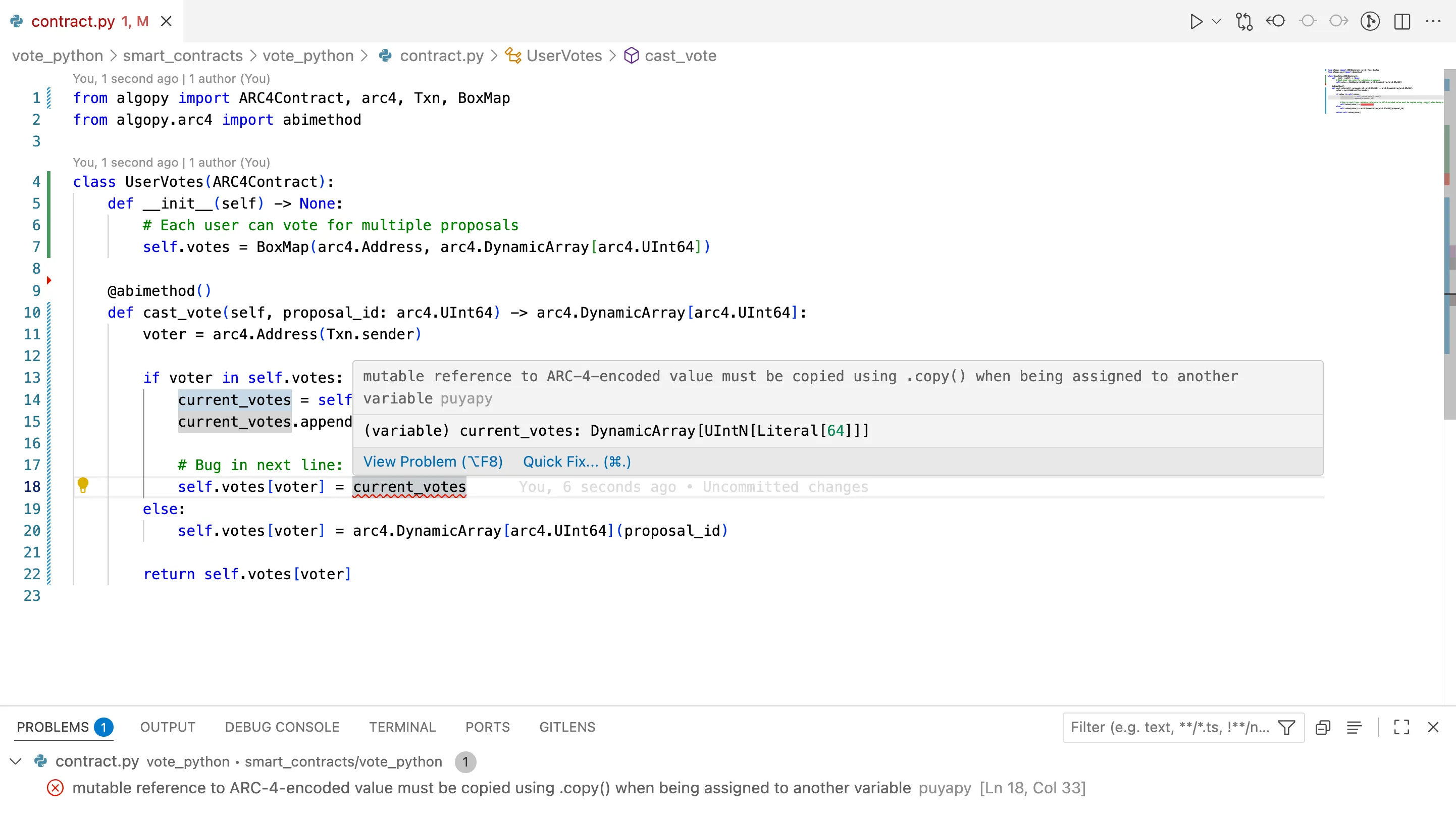
Step 6: Apply Quick Fixes
Section titled “Step 6: Apply Quick Fixes”The extension also provides quick fixes for the issue. Look for the lightbulb icon (💡) that appears. It suggests the fix 💡 Add .copy(). Click on the suggestion to add the fix.
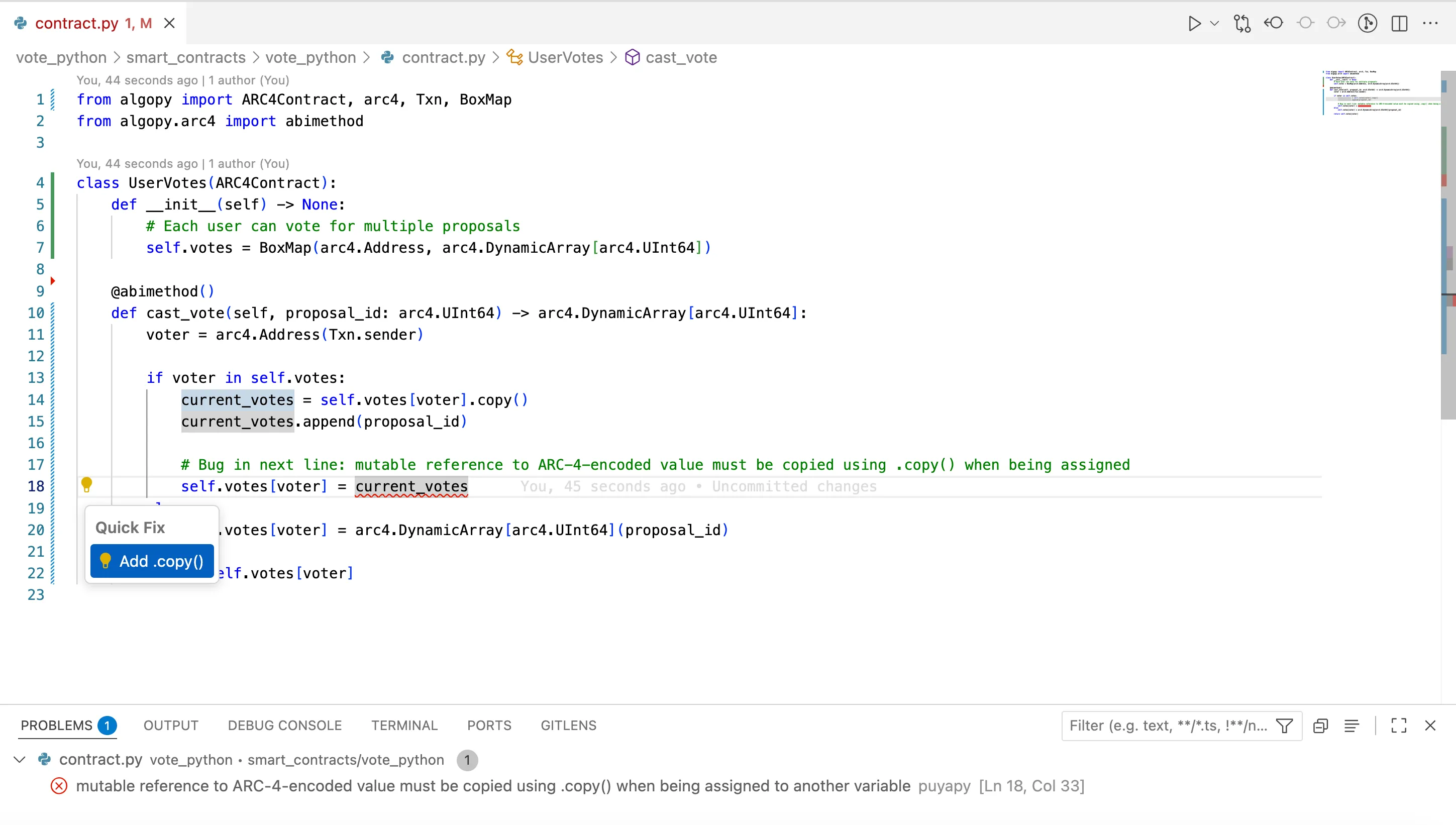
Step 7: Fixed Smart Contract
Section titled “Step 7: Fixed Smart Contract”Based on the extension’s diagnostics, your contract should now be updated as follows to address the identified issue:
from algopy import ARC4Contract, arc4, Txn, BoxMapfrom algopy.arc4 import abimethod
class UserVotes(ARC4Contract): def __init__(self) -> None: # Each user can vote for multiple proposals self.votes = BoxMap(arc4.Address, arc4.DynamicArray[arc4.UInt64])
@abimethod() def cast_vote(self, proposal_id: arc4.UInt64) -> arc4.DynamicArray[arc4.UInt64]: voter = arc4.Address(Txn.sender)
if voter in self.votes: current_votes = self.votes[voter].copy() current_votes.append(proposal_id)
# Bug Fixed in next line: Added mutable reference to ARC-4-encoded value must be copied using .copy() when being assigned self.votes[voter] = current_votes.copy() else: self.votes[voter] = arc4.DynamicArray[arc4.UInt64](proposal_id)
return self.votes[voter]Step 8: Verify the Fixes
Section titled “Step 8: Verify the Fixes”After applying the fixes, verify that warnings and errors have cleared in the Problems Panel. The extension will continue to provide real-time feedback as you progress in your development.
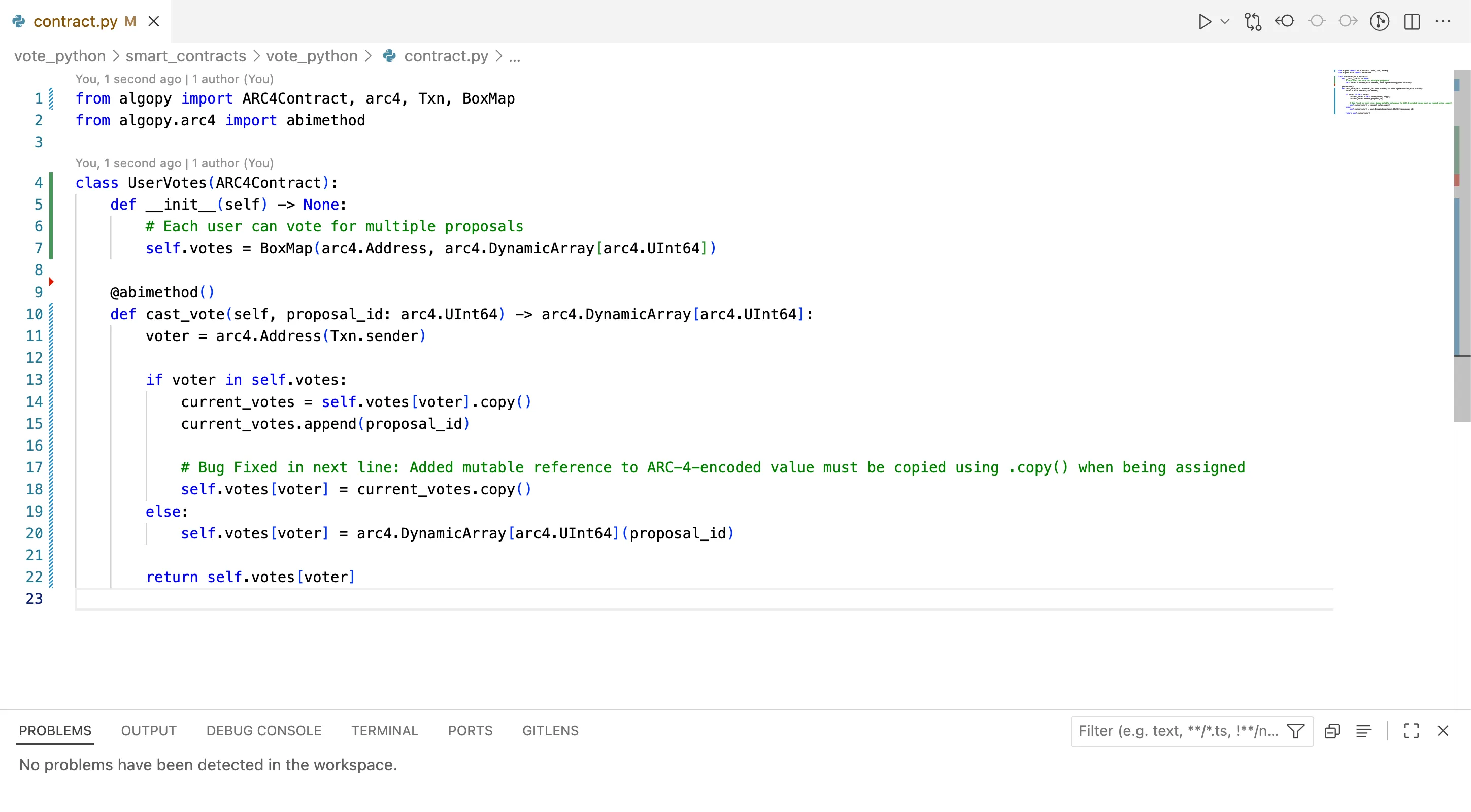
Configuration Options
Section titled “Configuration Options”The extension provides additional configuration options for customizing your experience:
Enable/Disable Language Server
Section titled “Enable/Disable Language Server”{ "algorandPython.languageServer.enable": true}Log Level
Section titled “Log Level”Adjust the verbosity of messages in the Output panel:
{ "algorandPython.languageServer.logLevel": "info"}Available levels: error, warning, info, debug
Debounce Interval
Section titled “Debounce Interval”Configure the delay between code changes and diagnostic updates:
{ "algorandPython.languageServer.debounceInterval": 500}Value in milliseconds. Lower values provide faster feedback but may impact performance.
Troubleshooting
Section titled “Troubleshooting”If the extension isn’t working as expected:
Extension Not Providing Diagnostics
Section titled “Extension Not Providing Diagnostics”-
Verify the extension is installed and enabled:
- Check Extensions view for
Algorand Python - Ensure it shows as
Enabled
- Check Extensions view for
-
Confirm both extensions are installed:
- Python extension for Visual Studio Code
- Algorand Python extension
-
Verify the language server is enabled:
- Check workspace settings for
algorandPython.languageServer.enable - Should be set to
true
- Check workspace settings for
-
Verify PuyaPy installation:
Terminal window pip show puyapy- Ensure version
5.3.0or higher is installed - Confirm it’s in the same virtual environment VS Code is using
- Ensure version
Check Python Interpreter
Section titled “Check Python Interpreter”Make sure VS Code is using the correct Python interpreter:
- Click on the Python version in the status bar (bottom right)
- Select the interpreter from your project’s virtual environment
- The interpreter should have PuyaPy installed
File Not Recognized
Section titled “File Not Recognized”The extension activates for .py files in Algorand Python projects. Ensure:
- Your file is a Python file with
.pyextension - The file contains Algorand Python imports (e.g.,
from algopy import ...)
Check Language Server Logs
Section titled “Check Language Server Logs”- Open Output panel (
View>Output) - Select
Algorand Python Language Serverfrom the dropdown - Look for error messages or warnings
- Set log level to
debugfor more detailed information
Summary
Section titled “Summary”In this tutorial, we covered:
- Installing and configuring the Algorand Python language extension
- Setting up a project
- Using real-time diagnostics to identify issues
- Applying quick fixes to resolve common problems
- Troubleshooting common extension issues
The Algorand Python extension provides valuable assistance throughout your development process, helping you write more correct and robust smart contracts by catching issues early and suggesting improvements as you code.
Next Steps
Section titled “Next Steps”Learn Algorand Python concepts, write and test smart contracts, debug with AVM Debugger, and follow best practices.